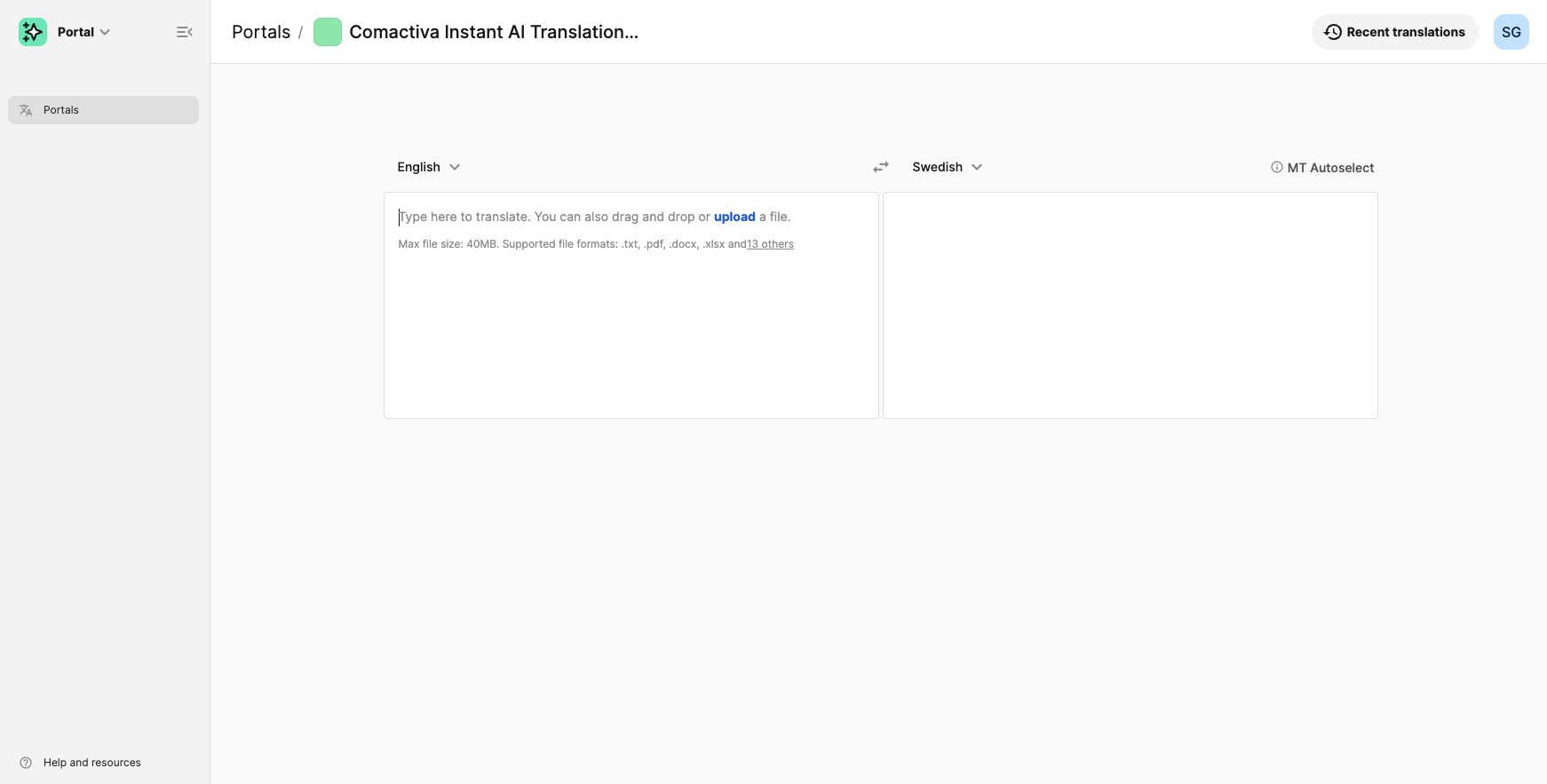Set the correct language codes, use MT Auto-select, connect Custom Engines for higher quality, and translate text quickly and easily.
Instant AI Portal
Help Center
Here you will find all the information you need to get the most out of your Instant AI Portal.
If you have any questions, feel free to reach out to your dedicated Localization Success Manager or submit a request via this form.
Tutorials
Step-by-step guides on how to get the most out of the Instant AI Portal
Video and Text
How to Access the Portal
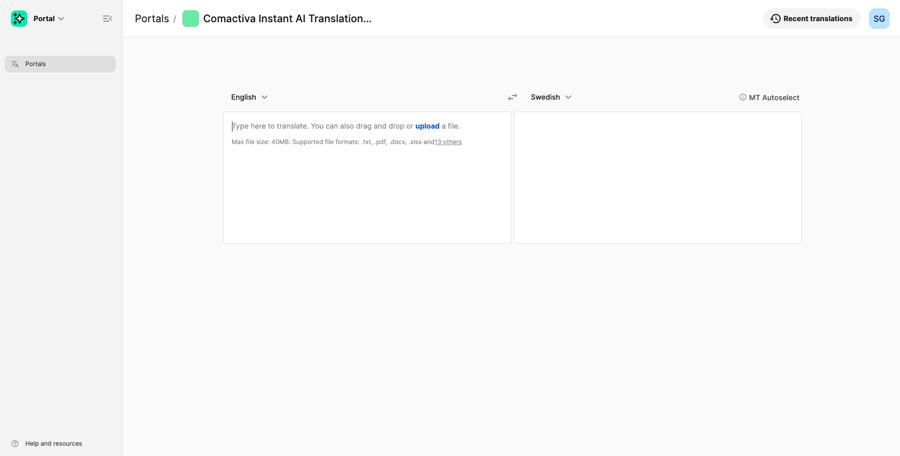
-
Open your browser and go to www.phrase.com.
-
Click Log In to go to the login page.
-
Sign in using the email address and password provided to you (or the credentials you created).
-
If you need to give access to a colleague, contact your Localization Success Manager (LSM).
-
-
Optional: Enable “Stay logged in for 2 weeks” if you want to avoid signing in every time.
-
Once logged in, you may see various options such as Phrase TMS and Phrase Strings.
-
Click Phrase Portal to enter the Instant AI Portal.
Have questions? Book a Check-In with your Localization Success Manager.
Video and Text
How to translate text
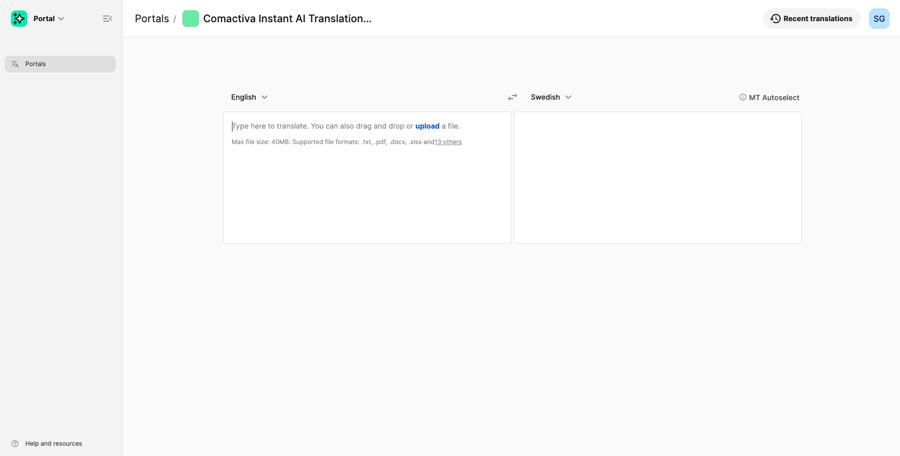
- Choose the Correct Language Pairing
- Source Language: Avoid using Auto detect for best results. Select the exact language code linked to your language data, term databases, and translation memories.
- Example: English may have several variants if your data is linked to en/uk, choose that one.
- If you're unsure what language code your language data is connected to, contact your Localization Success Manager (LSM).
- Target Language: Follow the same process to ensure the correct code is selected.
- Understand the Translation Engines
- The portal uses MT Auto-select to automatically choose the most suitable translation engine.
- For higher quality, you can connect Custom Engines trained on your company’s tone and data (not included in the starter and standard tier, reach out to your LSM for more information).
- Translate Your Text
- Copy your source text.
- Paste it into the portal.
- Click Translate.
- Copy the translated result and paste it back into your document.
- To translate into another language, simply change the target language and re-translate, no need to paste the original text again.
- Usage Limits
- Keep in mind your account’s monthly MTU (Machine Translation Unit) limit. If you exceed it, additional charges apply.
- For more information about MTUs and your current usage, contact your LSM or check the Help Center.
- Support
- For help with language codes, translation engines, or MTUs, contact your Localization Success Manager (LSM).
Video and Text
How to Translate Files
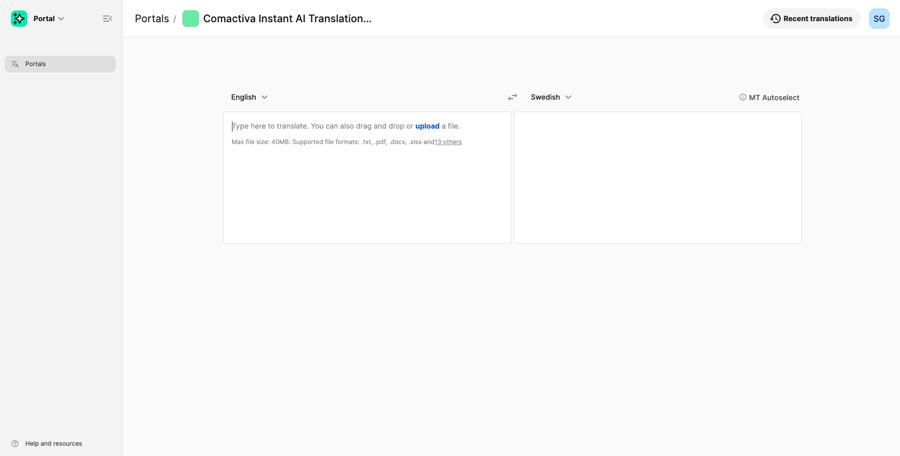
-
Select the Correct Language Pair
-
Avoid using Auto detect—choose the exact language code tied to your language data, term databases, and translation memories.
-
Correct source and target codes ensure stored terminology and translation memory are applied.
-
If unsure, contact your Localization Success Manager (LSM).
-
-
Translation Engines
-
MT Auto-select automatically chooses the most suitable translation engine.
-
For better accuracy, connect Custom Engines tailored to your company’s tone and language use (optional add-on, ask your LSM).
-
-
Supported Formats & Limits
-
Supports 15+ formats including PDF, PPTX, SRT, XML (max 40 MB).
-
New formats are added regularly—check the info icon or ask your LSM.
-
Be mindful of your monthly MTU limit and avoid unnecessary uploads.
-
-
Translating a File
-
Click Upload or drag your file into the portal.
-
Choose your target language.
-
Click Translate and wait for processing.
-
The translated file will keep the same layout and format as the source.
-
Review the QPS score (quality estimate).
-
Download your translated file.
-
-
Text Translation Option
-
You can also copy-paste text from the file into the portal for translation—useful for small sections or quick edits without uploading the entire file.
-
-
Support
-
For help with language selection, file formats, quality checks, or MTUs, contact your LSM.
-
Have questions? Book a Check-In with your Localization Success Manager.
Video and Text
Understanding the QPS Score
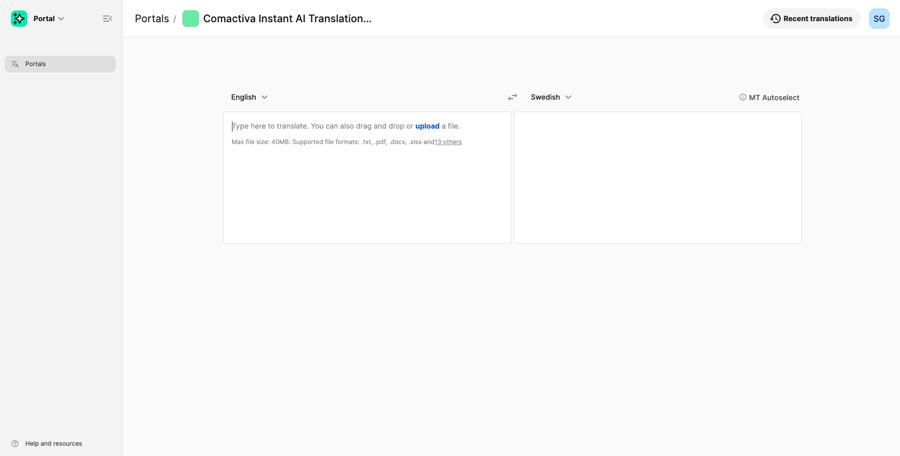
- What is QPS?
QPS (Quality Prediction Score) is a system-generated estimate of translation quality.
It considers factors such as terminology accuracy, grammar, style consistency, and how well the output matches your company’s language data and tone of voice.
Higher scores indicate a greater likelihood that the translation will require little or no editing.
- Where to Find It
The QPS score is shown alongside your translated file or text.
Scores are typically displayed as a percentage—higher means better predicted quality.
- How to Interpret QPS
QPS is a guide, not a rule.
What counts as “good enough” depends on your quality requirements, content type, and audience.
Marketing campaigns may require higher scores and more thorough review.
Internal documents may be acceptable with a lower score if they are still clear and accurate.
A score that works well for one project may not be sufficient for another—take your own approach to defining quality.
- Improving QPS
If you notice consistently low scores, contact your Localization Success Manager (LSM).
They can help update your language data or term bases and advise whether a Custom Engine could improve results.
- Using QPS in Your Workflow
Use QPS to prioritize review efforts.
Check lower-scoring content first, then review higher-scoring content for lighter edits.
- Support
For questions about QPS or how to apply it to your workflow, contact your LSM.
Video and Text
How to Find Recent Translations
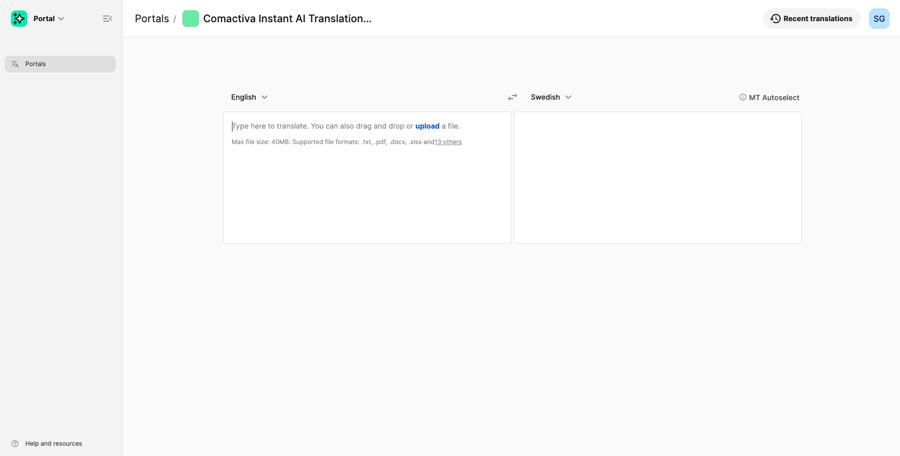
- Storage Duration
All completed translations are stored in the portal for 30 days under the Previous Translations section.
This allows you to quickly locate and download them without re-translating, saving time and maintaining consistency.
- Accessing Previous Translations
Log in to the Instant AI Portal.
From the main dashboard, navigate to the Previous Translations area.
You will see a list of files translated in the last 30 days.
- Downloading Files
Locate the translation you need.
Click to download the translated file in its original format.
The file will keep the same layout and formatting as when it was first translated.
- When to Re-translate
Past translations reflect the language data and translation memories available at the time they were created.
If your term bases or translation memories have been updated since, consider re-uploading and translating the file again to align with current standards.
Frequently Asked Questions
Donec a tristique enim, a sagittis leo.
-
How do I increase the quality of the output?
The best way to improve translation quality in the portal is by ensuring your language data, such as glossaries, term databases, translation memories, and style guides, is regularly updated and quality-assured. This provides the AI with the strongest possible foundation and directly increases consistency and accuracy.
For even higher performance, the portal also supports custom engines trained on your own content and language data. These engines adapt to your brand and terminology, delivering translations that are more precise and aligned with your communication style.
Want help updating your language data or exploring custom engines?
Reach out to your Localization Success Manager and they will guide you.
-
What is language data?
Language data is the foundation for translation and AI, covering term databases, glossaries, translation memories and style guides.
-
Translation memories (TMs): a database of previously translated text (collections of whole translated segments or phrases) used to allow reuse of translations, speed up workflow and ensure consistency.
-
Term bases / glossaries: a terminology database of approved terms and their translations (term base is also called translation glossary) that helps keep consistency by making sure the, designated terms is translated correctly.
When kept updated and of high quality, it ensures consistency, efficiency, and steadily better results over time.
In need of continuous updates and quality assurance of your language data?
Reach out to your Localization Success Manager and they will help you.
-
-
Does the platform meet compliance requirements?
Yes, Comactiva’s Instant AI Portal is built with security and compliance at its core:
-
ISO 27001 certified: The platform operates under industry-leading information security standards, ensuring that your data is handled with the utmost care and confidentiality.
-
Secure infrastructure and controls: Powered by Phrase technology, the system uses robust encryption (Linux LUKS or AWS AES-256) and tight access control. All user actions are logged, and the platform undergoes monthly vulnerability scans, reinforcing its reliability.
-
Centralized, safe environment: Instead of sending content via email or less secure channels, all translations and sensitive materials are managed within the authenticated portal—keeping your language data secure and fully under control.
-
-
What is MTU's?
MTUs, or Machine Translation Units, are the segments of text processed by the AI translation engine. Each segment, often a sentence or phrase, counts as one unit.
Your portal plan includes a set number of MTUs per month depending on the tier you are on. If you reach the limit, additional MTUs can be added at a fixed cost, ensuring you always have the capacity you need.
Want a clear overview of your tier and MTU usage, or need to add more?
Reach out to your Localization Success Manager and they will guide you.
-
What is a language code?
A language code is a short identifier that specifies a language or variant, for example en for English, sv for Swedish, or pt-BR for Brazilian Portuguese.
Your language data, such as term databases, glossaries, and translation memories, is linked to specific language codes. This ensures that the right language data is applied every time, giving you accurate and consistent translations.
Need help knowing which language codes are connected to your language data?
Reach out to your Localization Success Manager and they will guide you.
-
Can i prompt in the portal?
No, prompting is not supported in the portal. It is purpose-built to deliver the best possible translations for both text and files by using your approved language data, such as glossaries, term databases, translation memories, and style guides.
This ensures consistent, secure, and high-quality results without the risks or unpredictability of free prompting.
Need adjustments to tone or brand style?
Reach out to your Localization Success Manager and they will help you set up the right language data and preferences.
Unlock More
Simple steps to get the greatest impact from your portal
Scale Your Efforts
Increase your machine translation unit limit and scale your efforts across all markets
Achieve Higher Quality
Keep your language data updated to increase the quality and consistency of your AI-ouput
Centralize the Process
Add licenses to create consistently good global communication across your company
Reach Out
Got Any Questions?
Do you have questions about the portal, need to add a colleague, or get support with updating and quality-assuring your language data?
Submit your request via the form, or reach out directly to your dedicated LSM for assistance.